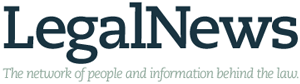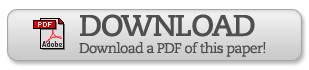By Marie E. Matyjaszek
As I become more familiar with our "new normal" during the pandemic, I've discovered that I'm also becoming more skilled in what I can do with Zoom, especially as a hearing host.
My favorite option to utilize is the breakout room feature. When I host in-person hearings, if a potential settlement is offered, the attorneys almost always want time alone with their client to discuss and decide whether they want to accept. They walk into the hallway or into a separate room, away from the ears of the other party and counsel.
My first thought when learning that we would use Zoom was that this very important "alone time" would be impossible. I was pleased to learn that Zoom provides breakout rooms a virtual room that the host can assign individuals to, which allows them to have a private conversation in the same manner as they would in person. You can use the automatic breakout room assignment or the manual assignment. I use the manual assignment and choose the number of rooms (usually two for me one for each party and their attorney), putting each client in the room with their attorney. Once I "open" the rooms, the participants must join, and they disappear from the main meeting, so no one else can hear or see them.
A helpful feature is that I can join various breakout rooms and check in with everyone. Participants can ask for help while they are in the breakout, which I admit I have missed in the past because I use breakout room time to quickly refill my drink or use the restroom. If the participants don't rejoin the main meeting at the time I've instructed, I can unilaterally close the breakout room and essentially force them into rejoining the main session. I also can broadcast messages to the individuals in the breakout rooms, giving them time warnings or let them know of a new issue.
Another great feature, which the host and others can use, is screen sharing. If I'm running a calculation and want the parties to see the figures inputted into the program, or want to explain a document, I can use the screen share option, letting everyone see exactly what has been calculated. I would caution that if you have multiple screens, or multiple programs open on your computer, make sure you carefully choose the correct screen and document to share. If you are sharing your screen that also has instant message open, move instant message to the other screen, or else a new message will pop up on the shared screen when it's received. Depending on what that message says, you may not want others to see it. Don't share a screen with any confidential information about another case, or the case you are working on. When you are finished using screen sharing, make sure you stop the sharing by hitting the appropriate button so you can continue working privately.
Zoom also has a god-like power available to the host you can mute a participant. A party can also mute him or herself, but the host can also do that unilaterally if needed. We've all been there, with a client (or attorney) who is yelling, making inappropriate comments, and completely interfering with the ability to hold the hearing. When that happens on Zoom, you can stop it immediately by muting the unruly participant. I always give a warning before doing so, and if the behavior continues, I can use my magic mute button and de-escalate the situation. When (and if) things calm down, I can unmute and allow everyone to participate again.
Zoom has allowed me to continue my work safely and offers features that I don't have available at my in-person hearings. Happy Zooming!
--------
Marie E. Matyjaszek is an attorney referee at the Washtenaw County Friend of the Court; however, the views expressed in this column are her own. She can be reached by e-mailing her at matyjasz@hotmail.com.
Published: Tue, Sep 01, 2020